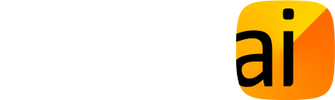How to Install the MyWays app
If you have been given a download link
From your phone, please click the link you have been given and install the app from the official app store.
If you have not been given a download link
Please click the appropriate button below to go to download the app from your official app store.
From your phone, please click the link you have been given and install the app from the official app store.
If you have not been given a download link
Please click the appropriate button below to go to download the app from your official app store.
Opening the app for the first time
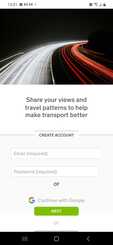
1. Create an account
Open the MyWays app and create an account with your email and a new password.
Open the MyWays app and create an account with your email and a new password.
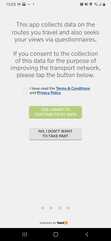
2. Accept the terms and conditions and opt-in
Tick the box to accept the Terms and Conditions and Privacy Policy, and then click the green button to consent to share your data.
Tick the box to accept the Terms and Conditions and Privacy Policy, and then click the green button to consent to share your data.
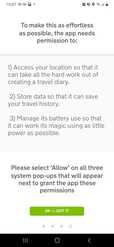
3. Grant permissions
Click 'OK - Got it' and your phone will show two or three pop-ups for you to grant permissions required by the app.
On each pop-up, please click 'Allow', or 'Always'.
If a pop-up does not have one of these options, choose 'While using the app'.
Click 'OK - Got it' and your phone will show two or three pop-ups for you to grant permissions required by the app.
On each pop-up, please click 'Allow', or 'Always'.
If a pop-up does not have one of these options, choose 'While using the app'.
If you are taking part in a survey
Please follow any instructions you have been given by the organisation that invited you to participate in the survey.
Click your link
If you haven't already done so, use your phone to click the link you were given to install the app. It doesn't matter if you click it more than once or if you click it after the app is installed. If given the choice, open the link with the MyWays app.
Additional location permissions
After the app has been on your phone for a few hours, you might be asked whether the app should access location in the background. Please ensure you select 'Always'.
Complete a questionnaire
If you have been asked to complete a questionnaire, please click the questionnaire tab at the bottom of the screen and select the questionnaire(s) that you have been invited to complete.
Click your link
If you haven't already done so, use your phone to click the link you were given to install the app. It doesn't matter if you click it more than once or if you click it after the app is installed. If given the choice, open the link with the MyWays app.
Additional location permissions
After the app has been on your phone for a few hours, you might be asked whether the app should access location in the background. Please ensure you select 'Always'.
Complete a questionnaire
If you have been asked to complete a questionnaire, please click the questionnaire tab at the bottom of the screen and select the questionnaire(s) that you have been invited to complete.
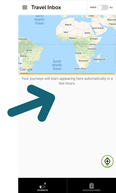
Wait a day or two for the first journeys to appear
When you first open the app, you’ll see a map of the world with a blank area below. Once you’ve made a few journeys, a list of journeys will start to appear in that blank area. It can take as much as a day or two before you start seeing your journeys.
If you have been invited to participate in a survey, this might remain blank until you have completed a questionnaire.
When you first open the app, you’ll see a map of the world with a blank area below. Once you’ve made a few journeys, a list of journeys will start to appear in that blank area. It can take as much as a day or two before you start seeing your journeys.
If you have been invited to participate in a survey, this might remain blank until you have completed a questionnaire.
More information and using the app
Please see the following page for more information about the app and how to use it: How to use MyWays
Google Play and the Google Play logo are trademarks of Google Inc.