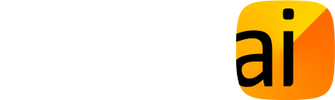How to Install the CarbonDiem app
If you have been given a download link because you're volunteering to take part via a workplace study or another of our projects:
From your phone, please click the link you have been given and install the app from the official app store.
If you have not been given a download link:
Please click the appropriate button below to go to download the app from your official app store.
From your phone, please click the link you have been given and install the app from the official app store.
If you have not been given a download link:
Please click the appropriate button below to go to download the app from your official app store.
Opening the app for the first time
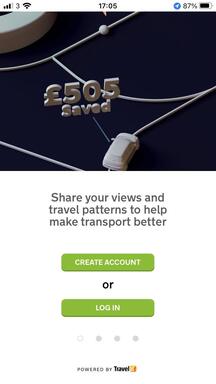
1. Launch CarbonDiem app
Open the CarbonDiem app and you'll see this launch screen
Open the CarbonDiem app and you'll see this launch screen
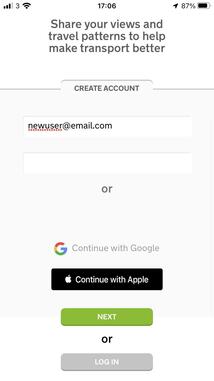
2. Create an account
Either create an account with your email and a new password.
Or login if you are a returning user.
Don't worry there is a forgot password option too.
Either create an account with your email and a new password.
Or login if you are a returning user.
Don't worry there is a forgot password option too.
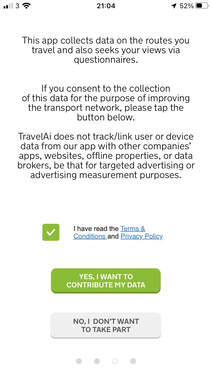
3. Accept the terms and conditions and opt-in
Tick the box to accept the Terms and Conditions and Privacy Policy, and then click the green button to consent to share your data. There are links in the app to each of these for you to review during onboarding, and afterwards.
We appreciate all the users who consent to the collection of data for the purpose of improving transport networks. Just as we respect those users who chose not to.
We do not sell any data to any marketing or advertising bodies, ever. Accelerating the decarbonisation of transportation and making these systems work better for us all are far too big a prizes to forsake for poor quality revenue.
Additional location permissions
After the app has been on your phone for a few hours, you might be asked whether the app should access location in the background. Please ensure you select 'Always'.
Tick the box to accept the Terms and Conditions and Privacy Policy, and then click the green button to consent to share your data. There are links in the app to each of these for you to review during onboarding, and afterwards.
We appreciate all the users who consent to the collection of data for the purpose of improving transport networks. Just as we respect those users who chose not to.
We do not sell any data to any marketing or advertising bodies, ever. Accelerating the decarbonisation of transportation and making these systems work better for us all are far too big a prizes to forsake for poor quality revenue.
Additional location permissions
After the app has been on your phone for a few hours, you might be asked whether the app should access location in the background. Please ensure you select 'Always'.
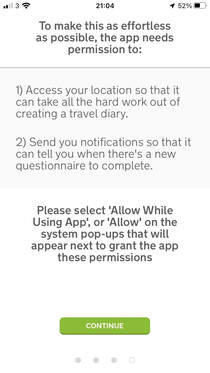
4. Grant permissions
Click 'OK - Got it' and your phone will show two or three pop-ups for you to grant permissions required by the app.
On each pop-up, please click 'Allow', or 'Always'.
If a pop-up does not have one of these options, choose 'While using the app'.
Getting the PERMISSIONS right is probably as important as your account details. It allows the app to do all the automation of collecting data to help figure out how you travel around. Be that by car, public transit, bike or foot.
The tedium of keeping a travel diary of your trip details is why we've sought to automate this as much as possible. It should make it easier to run the app for longer periods and thereby capture a more diverse range of driving scenarios.
Click 'OK - Got it' and your phone will show two or three pop-ups for you to grant permissions required by the app.
On each pop-up, please click 'Allow', or 'Always'.
If a pop-up does not have one of these options, choose 'While using the app'.
Getting the PERMISSIONS right is probably as important as your account details. It allows the app to do all the automation of collecting data to help figure out how you travel around. Be that by car, public transit, bike or foot.
The tedium of keeping a travel diary of your trip details is why we've sought to automate this as much as possible. It should make it easier to run the app for longer periods and thereby capture a more diverse range of driving scenarios.
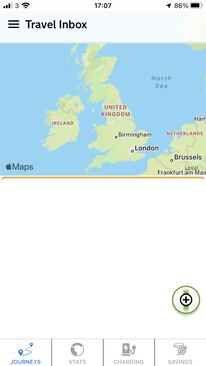
5. Wait 12 - 24hrs for the first journeys to appear
When you first open the app, you’ll see a map of the world with a blank area below. Once you’ve made a few journeys, the list view will start to show in the blank area.
When you first open the app, you’ll see a map of the world with a blank area below. Once you’ve made a few journeys, the list view will start to show in the blank area.
If you are taking part in a survey
Please follow any instructions you have been given by the organisation that invited you to participate in the survey.
Click your link
If you haven't already done so, use your phone to click the link you were given to install the app. It doesn't matter if you click it more than once or if you click it after the app is installed. If given the choice, open the link with the CarbonDiem app.
Complete a questionnaire
If you have been asked to complete a questionnaire, please click the questionnaire tab at the bottom of the screen and select the questionnaire(s) that you have been invited to complete.
Click your link
If you haven't already done so, use your phone to click the link you were given to install the app. It doesn't matter if you click it more than once or if you click it after the app is installed. If given the choice, open the link with the CarbonDiem app.
Complete a questionnaire
If you have been asked to complete a questionnaire, please click the questionnaire tab at the bottom of the screen and select the questionnaire(s) that you have been invited to complete.
More information and using the app
Please see the following page for more information about the app and how to use it: How to use CarbonDiem
Google Play and the Google Play logo are trademarks of Google Inc.