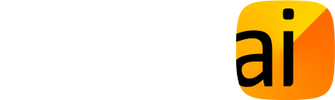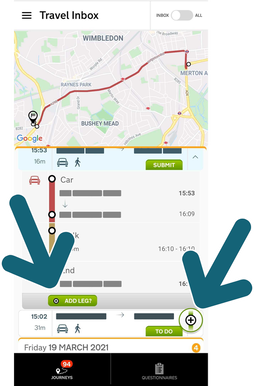Setting up CarbonDiem for the first time
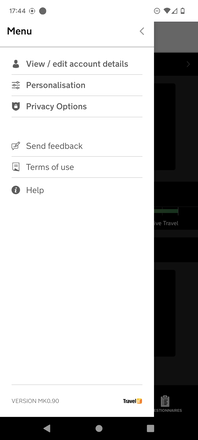
1a. Top left 'burger' symbol (3 horizontal lines) gives access to the app Menu (Android)
The app menu gives you access to a range of services within the app including:
+ Viewing your account details
+ Personalisation so the carbon and calorie calculations can be more accurate
+ Privacy options you can adjust
+ Sending feedback (will open an email with our contact address auto-populated)
+ Our terms of use
+ And Help which will take you to our online FAQs
The app menu gives you access to a range of services within the app including:
+ Viewing your account details
+ Personalisation so the carbon and calorie calculations can be more accurate
+ Privacy options you can adjust
+ Sending feedback (will open an email with our contact address auto-populated)
+ Our terms of use
+ And Help which will take you to our online FAQs
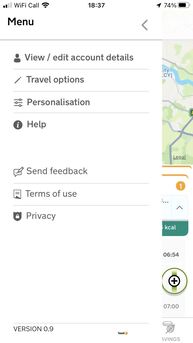
1b. Top left 'burger' symbol (3 horizontal lines) gives access to the app Menu (iOS)
The app menu gives you access to a range of services within the app including:
+ Viewing your account details
+ Travel options to pause the mode detection
+ Personalisation so the carbon and calorie calculations can be more accurate
+ And Help which will take you to our online FAQs
+ Sending feedback (will open an email with our contact address auto-populated)
+ Our terms of use
+ Link to our Privacy policy
The app menu gives you access to a range of services within the app including:
+ Viewing your account details
+ Travel options to pause the mode detection
+ Personalisation so the carbon and calorie calculations can be more accurate
+ And Help which will take you to our online FAQs
+ Sending feedback (will open an email with our contact address auto-populated)
+ Our terms of use
+ Link to our Privacy policy
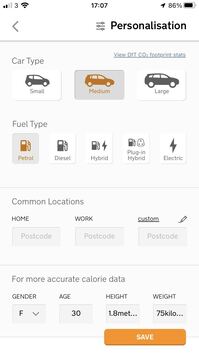
3. Personalisation
This screen allows you to identify your vehicle with some basic level categorisations: car type (small, medium, large), fuel type (petrol, diesel, hybrid, plug-in hybrid).
The carbon multipliers we use calculate the carbon footprint of your driving using official DfT carbon emission multipliers.
We use the same official carbon multipliers to calculate your carbon from bus, tube/metro, train, tram and airplane travel.
You can include putting in your work and home postcodes to help with mode detection.
And entering your gender, age, height and weight helps make the calorie counting function more accurate for you too.
This screen allows you to identify your vehicle with some basic level categorisations: car type (small, medium, large), fuel type (petrol, diesel, hybrid, plug-in hybrid).
The carbon multipliers we use calculate the carbon footprint of your driving using official DfT carbon emission multipliers.
We use the same official carbon multipliers to calculate your carbon from bus, tube/metro, train, tram and airplane travel.
You can include putting in your work and home postcodes to help with mode detection.
And entering your gender, age, height and weight helps make the calorie counting function more accurate for you too.
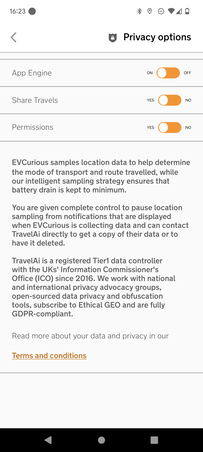
4a. Privacy options (Android)
We value your privacy and as such the team has worked with privacy advocacy groups. We are a registered Data Controller with the ICO and subscribe to Ethical GEO guidelines and are fully GDPR-compliant.
The App Engine toggle allows a user to switch off the transport mode detection. Of course if this is off we can't help analyse your mobility needs.
The Share Travels toggle allows a user to overrule the request we ask them at the onboarding stage about if they would like to help share their data with transport planners. Always appreciated, but not to be judged against.
The Permissions toggle is a global switch that saves a user going into their settings.
We value your privacy and as such the team has worked with privacy advocacy groups. We are a registered Data Controller with the ICO and subscribe to Ethical GEO guidelines and are fully GDPR-compliant.
The App Engine toggle allows a user to switch off the transport mode detection. Of course if this is off we can't help analyse your mobility needs.
The Share Travels toggle allows a user to overrule the request we ask them at the onboarding stage about if they would like to help share their data with transport planners. Always appreciated, but not to be judged against.
The Permissions toggle is a global switch that saves a user going into their settings.
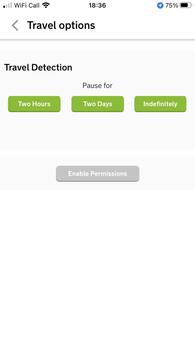
4a. Privacy options (iOS)
For iOS we've had to use a slightly different approach shaped by the way the operating system works.
Here a user canpause the TravelDetection for 2hrs, 2 days or indefinitely.
Obviously in each of these circumstance the app will not be able to detect your mode of travel or analyse your moblity needs.
For iOS we've had to use a slightly different approach shaped by the way the operating system works.
Here a user canpause the TravelDetection for 2hrs, 2 days or indefinitely.
Obviously in each of these circumstance the app will not be able to detect your mode of travel or analyse your moblity needs.
A walk through the main four EVCurious screens
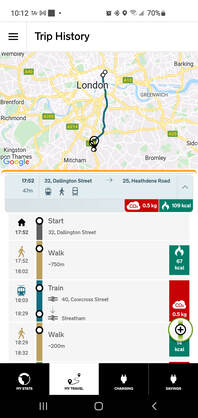
5. Journeys/My Travels
Your Trip History will aim to capture your travels by private car, public transit (eg. bus, train, tube and tram) and active travel such as walking and cycling.
For the motorised transport modes will aim to compute your carbon emissions for that mode and each leg of it. And compute the calories burnt from walking and cycling too.
Both these values will be impacted by your having entered some more information in the Menu?Personalisation section.
Each trip will have a summary of the modes used as a series of transport mode icons (hopefully they are pretty obvious ;-) and a total of the calories and carbon burnt. If you click on a trip it will exapnd to show a breakdown of the legs.
This is really complex stuff to solve, so forgive us if we get it wrong. But see below ways to edit is we do.
Your Trip History will aim to capture your travels by private car, public transit (eg. bus, train, tube and tram) and active travel such as walking and cycling.
For the motorised transport modes will aim to compute your carbon emissions for that mode and each leg of it. And compute the calories burnt from walking and cycling too.
Both these values will be impacted by your having entered some more information in the Menu?Personalisation section.
Each trip will have a summary of the modes used as a series of transport mode icons (hopefully they are pretty obvious ;-) and a total of the calories and carbon burnt. If you click on a trip it will exapnd to show a breakdown of the legs.
This is really complex stuff to solve, so forgive us if we get it wrong. But see below ways to edit is we do.
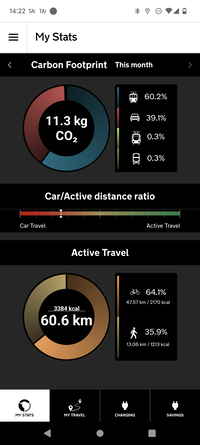
6. Stats/MyStats
We don't want to judge your choices, but we do want to help users disocver the impacts of different modes of trnasport on their carbon footprint and their calories consumed.
Again these values are greatly impacted by a user having entered the neccessary info under Menu>Personalisation.
At the top are left and right arrows either side of the "carbon Footprint" title that let you change the time period.
The upper half shows a a pie chart with the percentage distribution reflected in the slice sizes and colours.
The middle Car/Active distance ratio is simply trying to compare the amount of car to walking and cycling activity.
While the lower half 'Active travel' seeks to compute the number of kilometres and calories you managed to burn walking and cycling.
Here we are trying to encourage users to obviously do more of the healthy goodness stuff.
We don't want to judge your choices, but we do want to help users disocver the impacts of different modes of trnasport on their carbon footprint and their calories consumed.
Again these values are greatly impacted by a user having entered the neccessary info under Menu>Personalisation.
At the top are left and right arrows either side of the "carbon Footprint" title that let you change the time period.
The upper half shows a a pie chart with the percentage distribution reflected in the slice sizes and colours.
The middle Car/Active distance ratio is simply trying to compare the amount of car to walking and cycling activity.
While the lower half 'Active travel' seeks to compute the number of kilometres and calories you managed to burn walking and cycling.
Here we are trying to encourage users to obviously do more of the healthy goodness stuff.
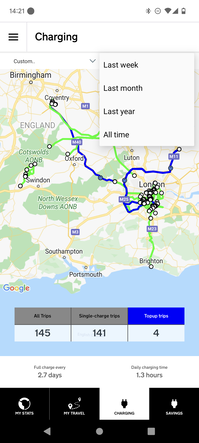
7. Charging Map
This is quite a special map. Having analysed your different travel habits this should discard other modes and just show your trips made by car.
At the top are pull down menus. The left will allow you to select different range generic EVs, which can then be applied to your car trip history. While the right pull down will help you choose the time period.
The three vertical boxes near the bottom will show you how many trips could have been completed without needing to recharge, how many might be single-charge trips and how many would require stopping and topping up.
The aim is for users to see how well the EV they have selected could meet their needs.
The Short range EV is set at 150Km, the Medium at 200Km and the Long at 50km.
We also try to estimate the interval between charges across this time period, and given how much we have learnt about you over the period you've been using EVCurious, how much a daily top up would have you back to 80% charge.
This is quite a special map. Having analysed your different travel habits this should discard other modes and just show your trips made by car.
At the top are pull down menus. The left will allow you to select different range generic EVs, which can then be applied to your car trip history. While the right pull down will help you choose the time period.
The three vertical boxes near the bottom will show you how many trips could have been completed without needing to recharge, how many might be single-charge trips and how many would require stopping and topping up.
The aim is for users to see how well the EV they have selected could meet their needs.
The Short range EV is set at 150Km, the Medium at 200Km and the Long at 50km.
We also try to estimate the interval between charges across this time period, and given how much we have learnt about you over the period you've been using EVCurious, how much a daily top up would have you back to 80% charge.
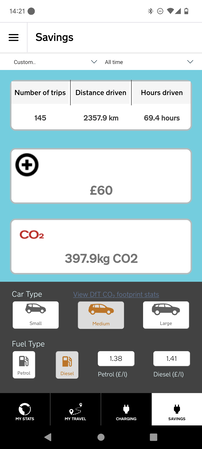
8. Savings
The level of Personalisation info will dictate this screen too.
The time period and EV default choices are carried between this screen and the charging map.
We aim to compute the cost savings between ownership of an EV and a fossil fuel burner (ICE) car.
The disel and petrol value being used are shown, and users can enter into the fields to override them.
The iOS versio take a live feed and also shows the assumed KWh/pence costs.
The level of Personalisation info will dictate this screen too.
The time period and EV default choices are carried between this screen and the charging map.
We aim to compute the cost savings between ownership of an EV and a fossil fuel burner (ICE) car.
The disel and petrol value being used are shown, and users can enter into the fields to override them.
The iOS versio take a live feed and also shows the assumed KWh/pence costs.
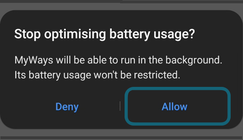
Why giving EVCurious permissions is so important
Almost all but the very simplest apps need their users to grant various permissions to access their smartphone's hardware so that they can deliver the functionalities they were developed for.
Depending on the smartphone platform, you may be asked to permit writing and reading to storage like photos and media. Don’t worry, the app will never try to access any of your photos.
Instead your phone is simply asking to allow an app to write and read the data collected, calorie and carbon results calculated, generated trip histories and to conduct the battery charging analyses that will help the process of discovering the viability of owning an EV.
To automate travel detection and figure out your journeys without you having to enter all that information, it needs to be able to access your location from time to time in the background. Your phone will probably ask if you want to grant location permission ‘never’, ‘only this one time’, ‘while using the app’, or ‘always’.
Please select ‘always’. If ‘always’ isn’t given as an option, please select ‘While using the app’ - your phone will probably ask you later if you want to let EVCurious access your location ‘always’. Please then select ‘always’ if a pop up appears later. This allows what is called backgrond running.
These permissions give us better control of the sensors and thereby actually manage the battery drain so that your phone should make it through the day.
And we have no interest in your microphone and recording any sound. Nor your camera to capture any images or video.
On Android phones, some operating system versions might ask to manage battery usage. Please select 'Allow' if your phone asks you about battery optimisation.
Using your journey history
Delete journeys or legs by swiping to the left.
You can delete a leg or whole journey by swiping to the left and then click the trash can icon.
Tip: You’ll get a brief chance to undo if you delete something by accident.
Download the app to start now - free for everyone forever
Google Play and the Google Play logo are trademarks of Google Inc.